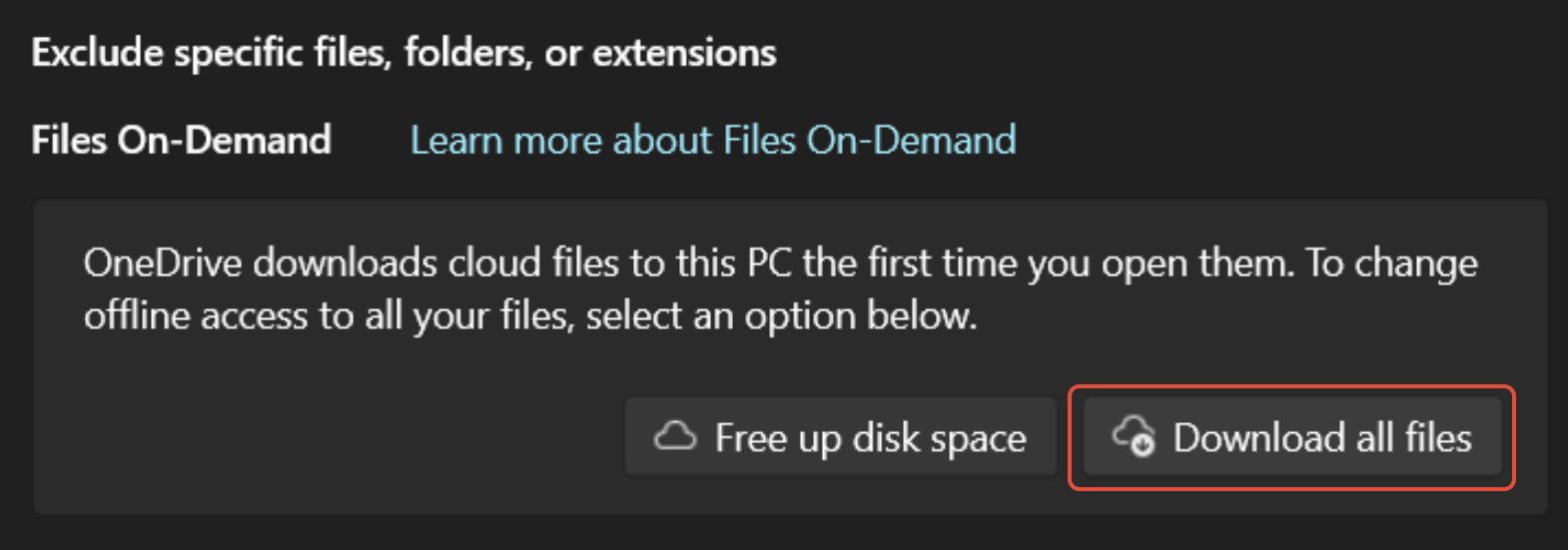TABLE OF CONTENTS
- 1. Restart your Computer
- 2. Check all Anti-Virus/Firewall software you own (eg. Windows Defender, BitDefender, AVG, Avast, McAfee etc..)
- 3. Disable Controlled Folder Access
- 4. Check applications which may interfere with your game
- 5. Run the Game as an Administrator
- 6. Ensure you have the correct permissions to read/write in the save location
- 7. Check OneDrive Settings
This guide has been designed to help players resolve issues relating to creating a profile or saving your game data. The following are error messages players may typically see when experiencing these problems.
Common Related Error Messages:
- "Failed to Create Profile"
- "Insufficient disk space"
- "There was a problem saving the game"
1. Restart your Computer
A simple step which can often resolve a lot of problems.
2. Check all Anti-Virus/Firewall software you own (eg. Windows Defender, BitDefender, AVG, Avast, McAfee etc..)
CLICK HERE FOR INSTRUCTIONS: Is My Anti-Virus Software Interfering with My Games?
3. Disable Controlled Folder Access
- Select Start > Settings > Update & Security > Windows Security > Virus & threat protection.
- Under Virus & threat protection settings, select Manage settings.
- Under Controlled folder access, select Manage Controlled folder access.
- Switch the Controlled folder access setting to Off.
4. Check applications which may interfere with your game
- Anti-virus Software
- Virtual Private Network (VPN) Software
- Anti-Spyware Software
- Firewalls & Security Applications
- Peer-to-Peer (P2P) Clients & File Sharing Software
- FTP and Web Server Applications
- IP Filtering/Blocking Programs
- Download Accelerator and Download Manager Programs
5. Run the Game as an Administrator
- Locate the installation folder and open it.
- Open the "WindowsNoEditor" folder.
- Right-click "TS2Prototype-Win64-Shipping.exe", go to Properties>Compatibility
- Tick "Run this program as an administrator" and click Apply
6. Ensure you have the correct permissions to read/write in the save location
- Locate the installation folder.
- Right-click the Game folder, go to Properties.
- Untick Read-Only. (A black square is the read only box is normal behaviour and does not mean the contents of the folder is read only)
- Go to the Security Tab.
- Click on your Username.
- Check that under your Username you have Full Control ticked, or press Edit to change permissions.
- Click Apply.
7. Check OneDrive Settings
OneDrive can be a useful way to back up your file should anything happen to your computer. However, by default, it will try to store all your files in the cloud and only download them when you try to open them. This can cause issues for games that use the Documents folder to store save games, and can be especially problematic if you have an internet outage.
To ensure that your file are stored on your PC when you need them, go to Settings > Sync & backup, then click on Advanced Settings. Now, click on Download all files. This will keep all your files on your computer with a mirrored backup in the cloud.